Google Reverse Image Search for Desktop & Mobile
- Sapna Khandelwal
- Jul 25, 2022
- 3 min read
Google reverse image search is a little-known tool that most people don't know about. It's a great resource for researching images and finding out where they came from, who created them, and how they're being used online. In this blog post, we'll explain how to use Google reverse image search and show you some of the things it can do for you. Let's get started!

What is Google Reverse Image Search?
Google Reverse Image Search is a Google service that allows users to search for images using a reverse image search engine. This means that instead of searching for images using keywords, users can search for images using an image URL or image file. Google Reverse Image Search is a useful tool for finding images that have been modified or edited, and it can also be used to find the original source of an image. Additionally, Google Reverse Image Search can be used to find similar images or to find higher-resolution versions of an image.
How to use Google Reverse Image Search?
Google Reverse Image Search is easy to use and can be performed on any laptop or desktop computer. Here is a step-by-step guide on how to use Google Reverse Image Search:
First, open your web browser and go to Google.com. Then, click on the Images tab.
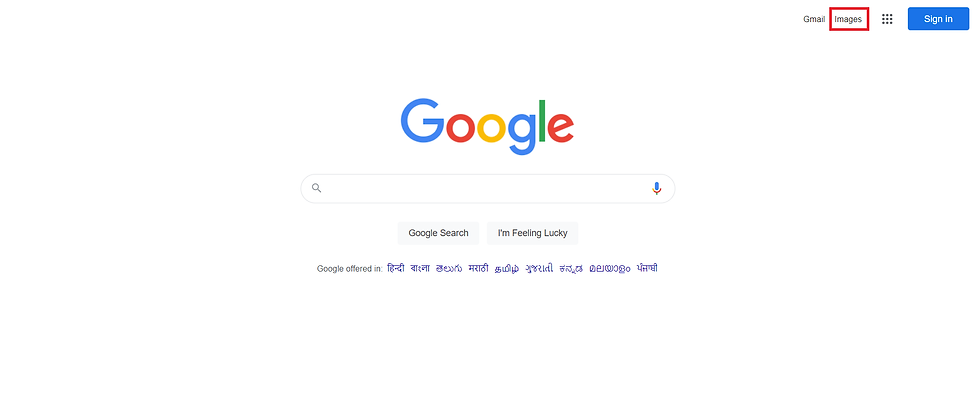
Next, click on the little camera icon in the search bar.

This will bring up the option to either upload an image from your computer or enter the URL of an image.

If you have the URL of an image, simply paste it into the “Image URL” field and click “Search by Image”. Or, if you have the image saved on your computer, click on the “Upload an Image” button and select the image file from your computer
Google will then show you all of the results for that image.
You can filter the results by clicking on the “Tools” button and selecting “Size”, “Type”, or “Time”.
FAQs about Google Reverse Image Search
How to Do Google Reverse Image Search From Mobile?
Google's Reverse Image Search is a great tool that can come in handy if you ever need to find out where a particular image came from, or get more information about it. The good news is that Google's Reverse Image Search works just as well on mobile devices as it does on the desktop. Here's how to do a Google Reverse Image Search from your mobile device:
First, open the Google app and tap on the Images icon. Then, tap on the camera icon in the search bar. Once you've selected an image, Google will show you results that match or are similar to your image. After that, you can tap on any image to see more information about it, including where it came from and any other pages that have used it. Google's Reverse Image Search is a quick and easy way to find out more about any image, and it's a useful tool to have in your pocket.
When to use Google reverse image search?
Google's Reverse Image Search is a powerful tool that can be used for a variety of purposes. If you're trying to find the source of an image, or find similar images, Google Reverse Image Search can be a helpful tool. You can also use it to find higher-resolution versions of an image or to find websites that contain a particular image.
Is there any alternative reverse image search than Google?
Google Reverse Image Search is a great tool for finding information about an image. However, it's not the only reverse image search tool available. There are a number of Google Reverse Image Search alternatives that can be used to find information about an image.
These alternative reverse image search tools include TinEye, Yandex, and Bing Images. Each of these reverse image search tools has its own unique features and benefits. For example, TinEye allows you to search for an image by URL or by uploading an image from your computer. And Bing Images provides a reverse image search tool that includes a number of advanced features, such as the ability to filter results by size, color, etc.